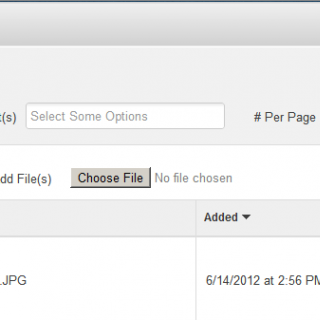- Click on Files in the Files section of the Dashboard.
-
Check the boxes next to the images you wish to add to a Set.
-
Click the Action menu & choose Sets.
As seen in the figure, the Action menu is the dropdown menu above the second column of the File Manager table.
-
The Sets panel will open.
-
If you’ve already created File Sets before…
If you’ve already created File Sets before, you’ll see them listed. If you want to assign the image to one or more of those File Sets, check the boxes next to them.
Skip ahead to the last step in this lesson.
-
If you want to create a new File Set…
If you want to create a new File Set, follow the next steps, all the way to the end of this lesson.
-
Under Add To New Set, check the box in front of the text field.
-
Enter the name of the new File Set in the text field.
-
Press Update.