-
Log in to the website.
-
Navigate to the Page you want to edit.
-
Hover over Edit and press Edit This Page.
NOTE: You are now in Edit Mode. Keep in mind that you cannot navigate throughout your website using your website’s navigation until you exit Edit Mode.
-
Red dotted lines appear around editable Blocks on the Page.
As you hover your mouse over those Blocks, they become highlighted by turning dark gray so it’s easier to see what you could edit.
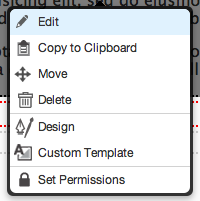
-
Click on an editable Block and choose Edit from the menu that appears.
-
The Block’s content will reload with the Block’s fields ready to edit.
NOTE: Different kinds of Blocks will have different fields to edit.
-
Make your changes and press Save when you’re ready to update them.
-
Repeat as necessary, editing other Blocks on the Page.
-
Once you’re ready to make your changes to the Page permanent, follow the instructions at Saving.