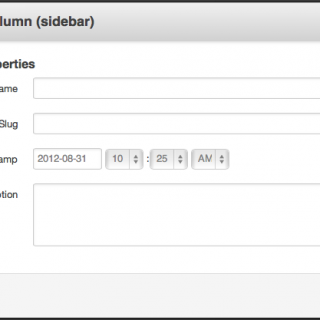On this page…
We’ll first list the basic process, with details after that.
-
Enter the basic Page Properties.
There are several Page Information fields on this panel:
- Name
- URL Slug
- Timestamp
- Description
TIP: If you chose the wrong Page Type in a previous step, you can change it here by clicking on the x in the upper right of the panel.
-
Press Add Page to create your new Page. You will immediately see your new Page in Edit Mode.
-
Edit your webpage’s content.
-
Save your new Page.
For more on what to do when saving a Page, see Saving.
Standard Properties
Now for some further information about the fields in Page Information.
Name
The Name is used in several places:
- As what visitors will see in site navigation
- As the default Page title on the webpage (although this can be overridden, as you can see in Editing Properties)
- As the default title on your web browser’s title bar
- On the Site Map
- As the basis for the Page's Slug (discussed in the next step)
For these reasons, the Name probably should be brief.
Be consistent in the capitalization of titles. Decide between headline case (Key Words in Page Titles are Capitalized) and sentence case (Only the first word of the title is capitalized) and stick to it throughout your website.
TIP: Never use ALL CAPS or all lowercase—if that is desired, talk to WebSanity & we will automate that styling for you.
Use keywords that search engines and users will find. A good Name would be “Annual Dinner and Auction”; a bad one would be “We hope you’re hungry!” (it’s too cutesy and search engines will have no idea that you’re referring to your annual dinner).
Some other advice from Google about Names:
- Be descriptive yet concise.
- Don’t repeat words or phrases in an attempt to bump up the Page’s ranking. Google will actually penalize Pages who do that!
- Have a different Name for every Page. Don’t repeat Names. And don’t use a lot of the same words on a lot of Page Names.
URL Slug
The Slug is auto-generated from the Page Name. For example, if you enter a Name of “Entering appropriate information for a new page”, the CMS will auto-generate an Slug of “entering-appropriate-information-for-a-new-page”.
NOTE: What’s the Slug? It becomes the last part of the webpage’s URL, or Web address. So if your website is at http://www.mywebsite.com and the Slug is annual-dinner-and-auction, the CMS would put it all together to create something like http://www.mywebsite.com/annual-dinner-and-auction
If the Slug is too long, you can change it. If you do change it, use lowercase letters only, with words separated by hyphens. Here are some examples:
- entering-appropriate-information
- annual-dinner
- websanity-cms-training-manual
- products-and-services
- human-resources
TIP: If you want to later change the Slug, see Changing a Page’s URL. If you want to create additional Slugs that all point to the same page, check out Creating short URLs for webpages.
Timestamp
Timestamp just assigns a date & time to the Page for sorting chronologically, so there’s really no reason to change it.
It does NOT allow you to create a timed release; if you want to do that, you need to check out Publishing in the future with Timed Releases.
Description
You do not need to enter anything here, but you really should. The Description field can be used in several places by the CMS:
- The Page List Block can optionally display the Description alongside the Page’s Name.
- The META Description for a Page (used by some search engines) uses the Description.
- The built-in search engine available to Editors of the website (but not to the general public) uses what you enter in Description to help find content.
Google never really shows anything more than around 155 characters, so don’t bother writing much more than that.
Some other advice from Google about the Description:
- Different pages should have different Descriptions. Don’t repeat Descriptions throughout your website.
- Put facts in your Description. Google provides these examples:
- News pages: include author, date of publication, & byline info
- Product pages: include price, manufacturer, SKU, & availability
- Book pages:
- Author: A.N. Author
- Illustrator: P. Picture
- Category: Books
- Price: $17.99
- Length: 784 pages
- Be descriptive: The better your Descriptions are, the more likely Google is to use them.
Custom Attributes
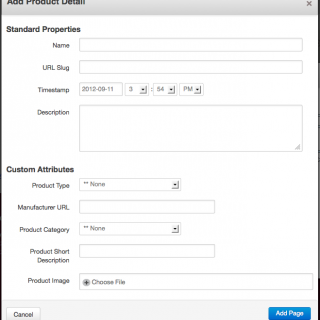 This special "Product Detail" Page Type requires more information than a more generic type of page.
Adding a page with Custom Attributes
This special "Product Detail" Page Type requires more information than a more generic type of page.
Adding a page with Custom Attributes
Some specialized Page Types need more information than these Standard Properties. For example, a Product Detail page may require additional Custom Attributes such as category, image, sizes, or colors.
You'll see fields for entering these Custom Attribues just below the Standard Properties for those Page Types that require them.